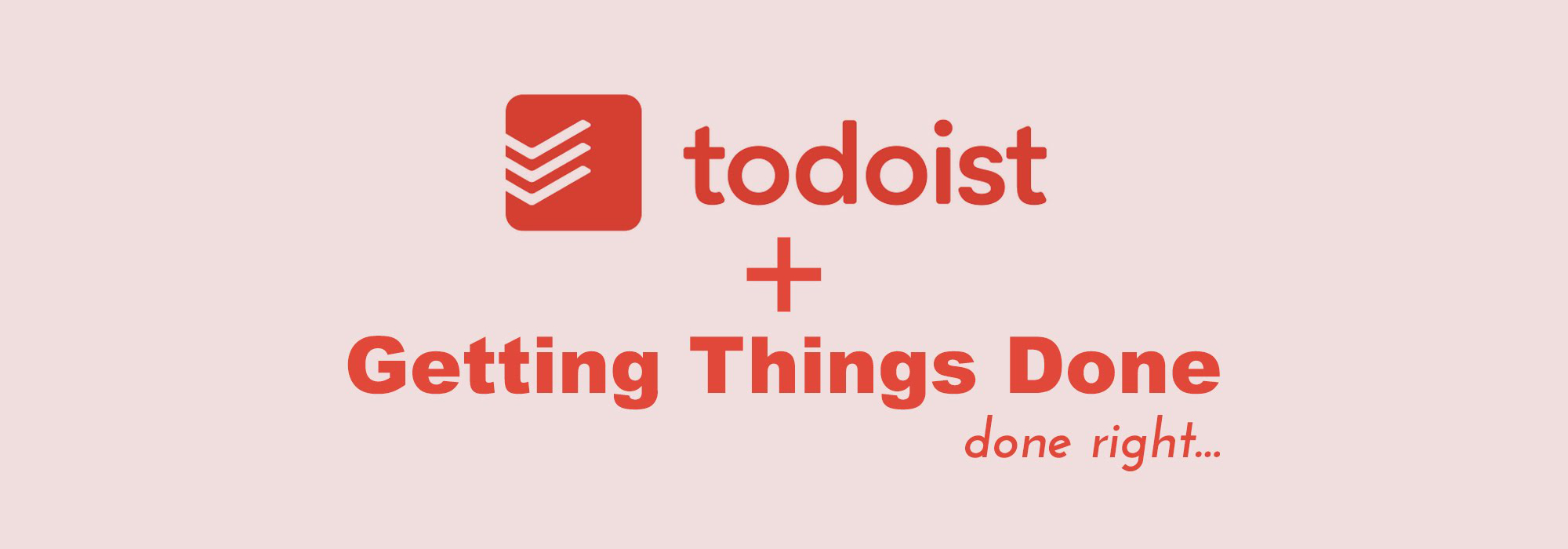
In this post I would like to talk about how I organise my tasks and plan my day as a Ph.D. student in a biology laboratory.
I am pretty sure you have heard or are using the getting things done (GTD) method by David Allen. Until recently I was relying on paper notebooks and calendar to organize myself, but the appeal of established digital apps got me so I am now using dematerialised tools. Here I will explain how I implement the GTD method with nowadays tools for academia in a lab. The main structure is actually from this excellent post from Robert Talbert. The main tools are, in order of importance, self-discipline, Todoist and Evernote. Premium functionalities are not mandatory but recommended. Post on Evernote will follow.
Critical points
- Most of the GTD methodology is about building habits and changing yourself;
- Consistency, rigour and self-discipline are important: fight the neglecting part of you;
- Important point is the characterisation of the task (priority, type, etc.). You can find my 4 levels of priority in the text below.
Introduction
First of all, this is not a miracle recipe, GTD relies on changing your habits and the way you characterize and sort your daily tasks. Everybody is unique and need different methods, that way works for me so I share it with you.
The context of my daily-life
I am a PhD student in biology, under the supervision of a principal investigator (PI). I have a wide range of tasks as I consider myself hybrid as I contribute to both the experimental- (wetlab) and computer-side (drylab). We are a relatively small-medium group (6 to 8 people). At the group-level, we mostly communicate with Slack.
Todoist - Set Up
Let’s start by the action: the task.
Fragment your tasks
For everyday, I try to set no more than 4 main tasks per day. In practical terms I usually have more than 4 tasks per day in my todo-list as the idea is to decompose a big task into something more achievable and that can be delimited in time. For instance, I need to write a proposal or a report: I won’t create a single task ‘write the proposal’ as this is totally impossible to achieve at once. It is easier to divide it; e.g. into ‘write 3 paragraphs of the proposal’ or ‘write the draft of the introduction of the proposal’. This is critical in order to have a turn-over of selecting a task / checking it out and it encourages you to progress forward.
Organise your tasks per projects and type
This is mostly similar as explained by Robert Talbert. There are two main categories of projects: NEXT and PROJECTS.
In PROJECTS I have two types of projects: some that always stay in the list and some that come and leave. For these laters, the principle is that a task that requires more than 3 sub-tasks becomes a project. I then create a project within PROJECTS. For the long-standing ones, they basically correspond to different lines of experiments or things that I am in charge in the lab.
For all other more ‘stand-alone’ tasks, I put them into the NEXT section of the projects. They are then divided by categories based on the different type of tasks:
- Speaking
- Writing
- Reading
- Listen-Watch
Still in this NEXT section, I also have 3 other categories:
- Personal
- ISD: my institute
- LMU-GSN: my university and graduate school
Along with these two main categories of projects, I have 3 other stacks of tasks:
- Recurring: where I put all the tasks that are schedule for a repetition in time
- Future: for the tasks that anyway cannot be achieved before a specific date
- SomedayMaybe: where I put the things I would like to do or the ideas of thing to do but for which I do not have time to allocate yet
Refining the task using labels
Labels can be used to further characterize the type of task. This is particularly porwerful when combined with the search function of Todoist.
- @ts: time short, when the task is less than 10 min
- @tl: time long, when above 10 min
- @eh: energy high, when it needs me to be fully commited to the task
- @el: energy low, when I can do it more lightly
- @email/phone: when it involves me sending an email or calling someone
- @isd: when I need to be in the institute to complete the task
- @computer: when I need a computer to perform the task
- … and labels for each member of the lab, including my PI for when I need coordination with someone else.
Todoist - Usage
Collecting Tasks
There are two ways of getting new task into the system:
First is by opening the application in your web browser or your phone and input the task. Second is by using the email address to send a new task directly into your Todoist Inbox. You can also get addresses to send tasks into projects directly but I prefer to properly reformat the task myself within the app so it is even quicker to get rid out of the email box. In the end, I just forward the mail to myTodoist contact address and it appears in my Inbox and the email is even attached with the task.
Identify your tasks
Once a task arrives into your Inbox, the critical point is to characterize the task:
- Rephrase it in a way that makes the task easy to start. I like to start with a precise verb (not just do, more like search, write, read, rearrange, etc.)
- Which project? (NEXT or PROJECTS or the three others)
- Which labels? (mostly among @ts @tl @eh @el)
- Which deadline? (you can specify also a time)
- Which Reminder?
- Which priority level?
At the beginning most of my tasks were at priority 1 or 2 and it was very subjective and variable on my mood or level of stress - which in the end was not a helpful indicator of priority. After a while, I came up with these levels of priority:
- Now or never: typically tasks that if not done on that date, I won’t have any other occasions (deadlines or meetings usually)
- To be done ASAP (as soon as possible): tasks that are ok to not be done on that day but need to be addressed quickly
- Think about it: the tasks that are concerning and taking space in my mind but not priority 1 or 2
- Todo: the rest
Refreshing your task list
Once per week, on Monday, I do my ‘GTD Review’, where I basically empty my INBOX (Todoist, Evernote, Emails) but also double-checking if some tasks can be deleted because not necessary anymore.
My favorite features of Todoist
- Calendar synchronisation;
- Email sending of tasks;
- Suggestion of a date for a task.